Google Authenticator for Android can improve your account security in the form of Two-step verification system. 2-step verification add an additional layer of security for your Google account. This app helps users generate the codes directly on their phone. The app doesn’t require an Internet connection or data plan to generate verification codes. You can use this codes instead of your password to signing your Google account.
Features:
- Setup your account via QR code
- Support multiple accounts
- No internet connection needed
- Support multiple languages
- Support for 30-second TOTP codes
- Support for counter-based HOTP codes
Video Tour:
[iframe: width=”570″ height=”320″ src=”http://www.youtube.com/embed/zMabEyrtPRg?rel=0″ frameborder=”0″ allowfullscreen]
How to setup:
- Download and install the apps from Android market
- If you haven’t already, Enable 2-step verification for your account using your phone number. Remember you can use Google Authenticator app only after you’ve enable 2-step verification for your account. You can enable 2-step verification from you Account settings.
- On your PC go to 2-step verification page and click on Android.

- To link your account, click on ‘Scan account barcode’. You must have barcode app install in your device otherwise you might be prompted to download and install one. Once your app installed, point your camera at the QR code on your computer screen.

- Once the scanning completed, Google Authenticator app start generating code, enter the code into the box on your computer next to code, then click ‘Verify’.


- If your code is correct, you’ll see a confirmation message. Click Save to continue the process
Every minute the app generate new code which you can use to authenticate your account. You must have Android version 1.5 or later to use this app.
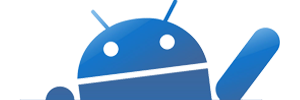




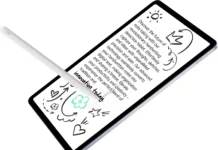



















[…] First, Install Google Authenticator on your phone. Check instruction here […]